How to Change Gmail Password
BY: DA PUBLISHED: 2024-04-16 18:26:38 | UPDATED: 2025-11-08 05:52:04 | Views: 835
To change your Gmail password, follow these steps:

Sign in to Your Google Account: Go to the Gmail website (https://mail.google.com/) and sign in with your current Gmail username and password.
Access Your Google Account Settings: Once signed in, click on your profile picture in the top right corner of the Gmail window. From the dropdown menu, select "Google Account."
Navigate to Security Settings: In your Google Account settings, locate and click on the "Security" tab on the left-hand side menu. This will take you to the security settings page.
Find the Password Section: Scroll down the Security settings page until you find the "Signing in to Google" section. Under this section, you'll see an option labeled "Password." Click on the "Password" option.
Verify Your Identity: Google may ask you to verify your identity before proceeding with changing your password. This verification step is typically done through methods like entering a code sent to your recovery email address or phone number associated with your account.
Change Your Password: After successfully verifying your identity, you'll be prompted to enter your current password once again for security purposes. Then, you can enter your new desired password in the provided fields.
Confirm the Changes: Once you've entered your new password, click on the "Change Password" or "Update Password" button to confirm the changes.
Review Account Recovery Options (Optional): It's a good idea to review your account recovery options, such as your recovery email address and phone number, to ensure they are up to date.
This will help you regain access to your account if you ever forget your password or get locked out.
Log in with Your New Password: After changing your password, use your new password to sign in to Gmail and any other Google services you use.
You May Also Like
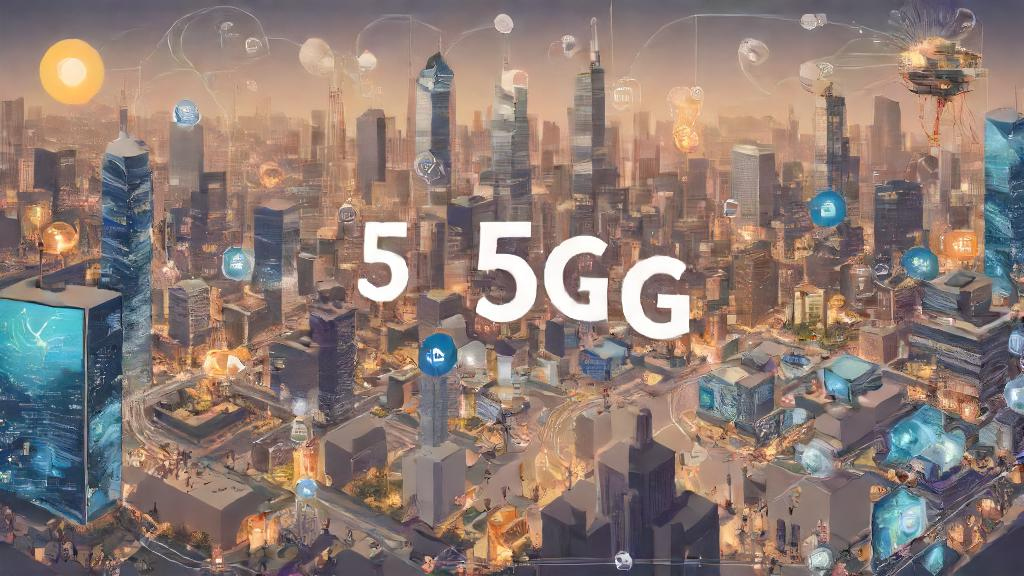
5G: What It Means for You
1 year agoLatest Videos
Top 5 AMAZING Places to Visit in Ethiopi...
Oct 18, 2025Sea waves & beach drone video
Jun 21, 2025Related Articles

The Future of AI in the IT Industry: Tra...
1 year ago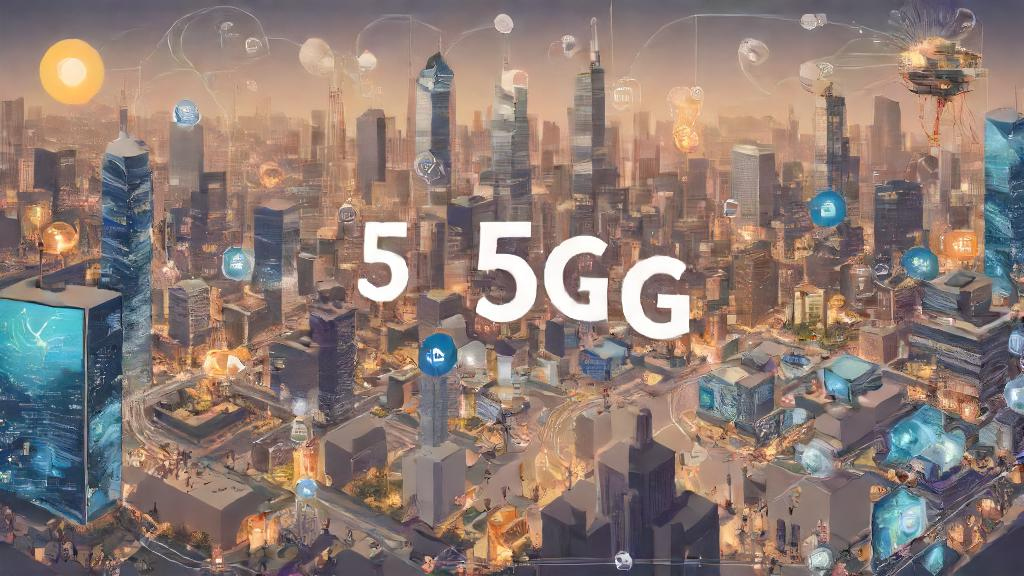
5G: What It Means for You
1 year ago
